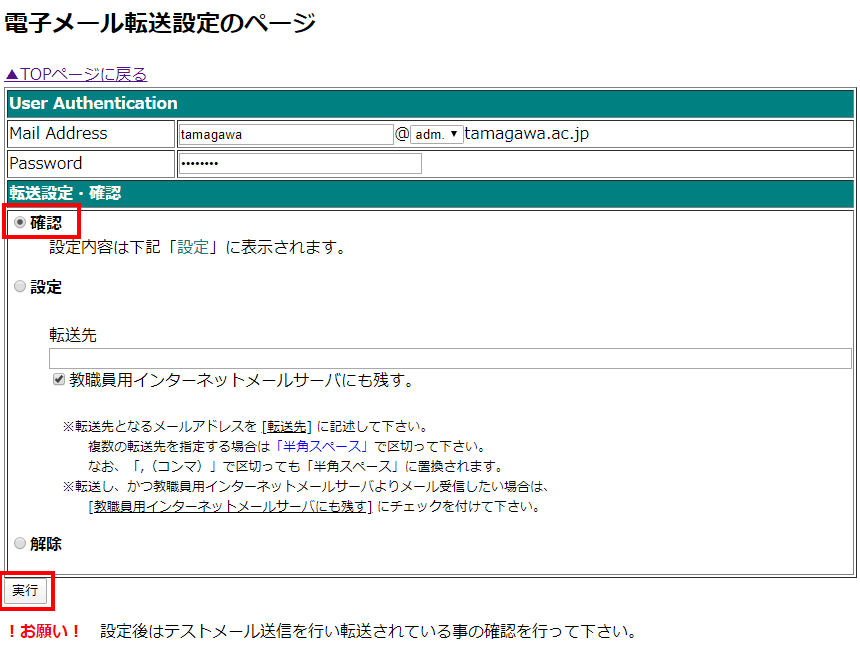How to use mail tool
- Access the following "Mail tool" page.
- Click 3.パスワード変更.
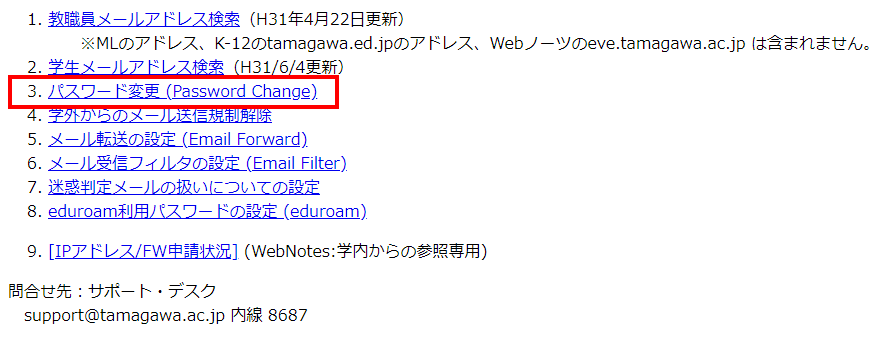
- Fill in your user-name, current password, and a new password, then click ”Change”.
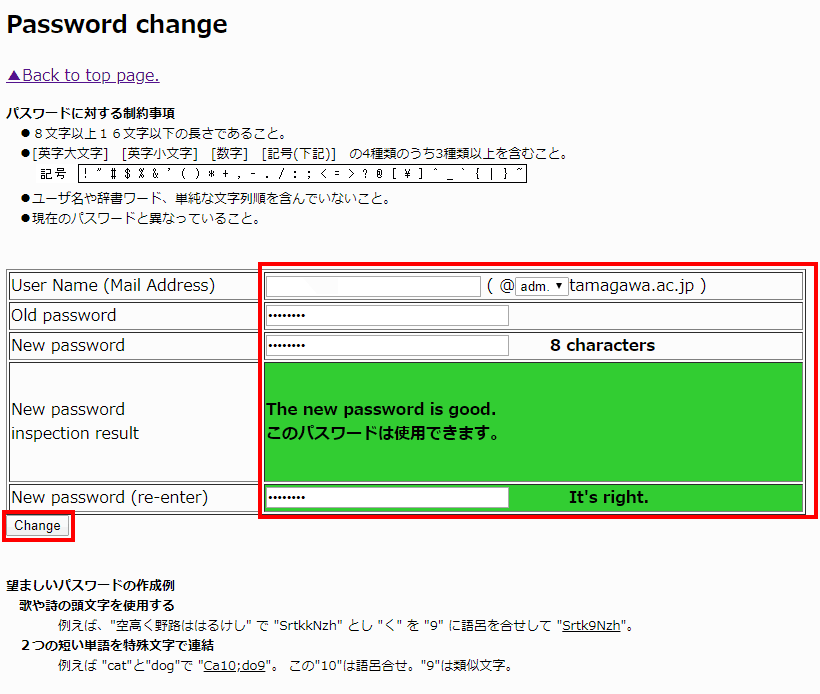
Creating a new password
There are limitations in length and the specification of the character string.
Please create your new password based on the following:
●The length of your password should be from 8 to 16 characters. (If 17 or more characters are chosen, the amount that exceeds 16 characters will be eliminated.)
●Use 2 or more letters (capital letters or small letters); use 1 or more numbers or special characters.
●Your new password should differ from your old password by 3 characters or more. - 「Password changed」と表示されたら、パスワード変更の完了です。
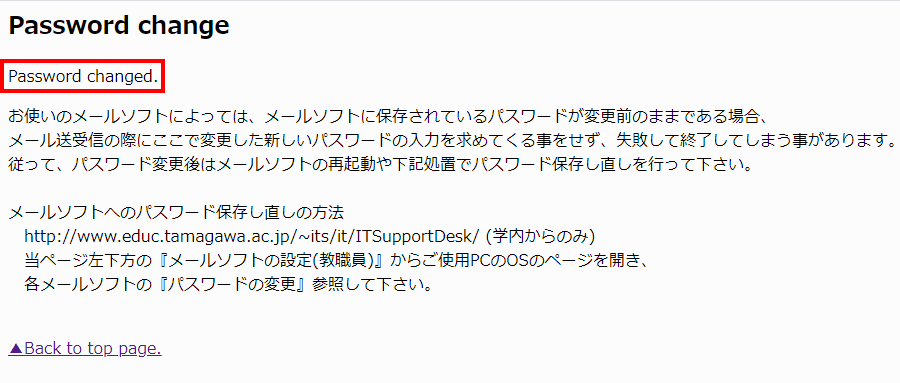
- Access the following "Mail tool" page.
- Click "5.メール転送の設定".
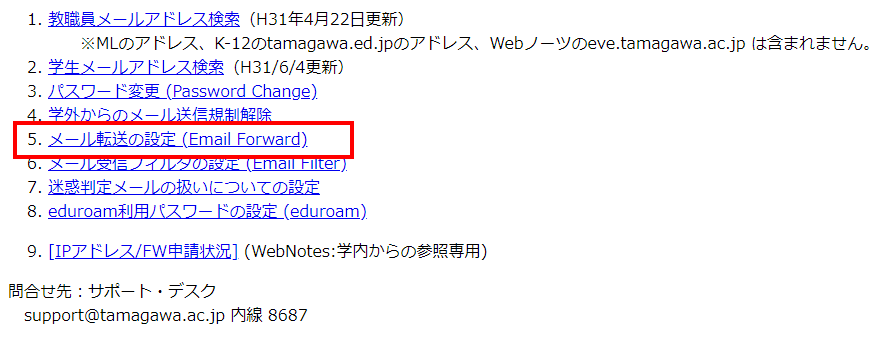
- Fill in your user-name and select your department.
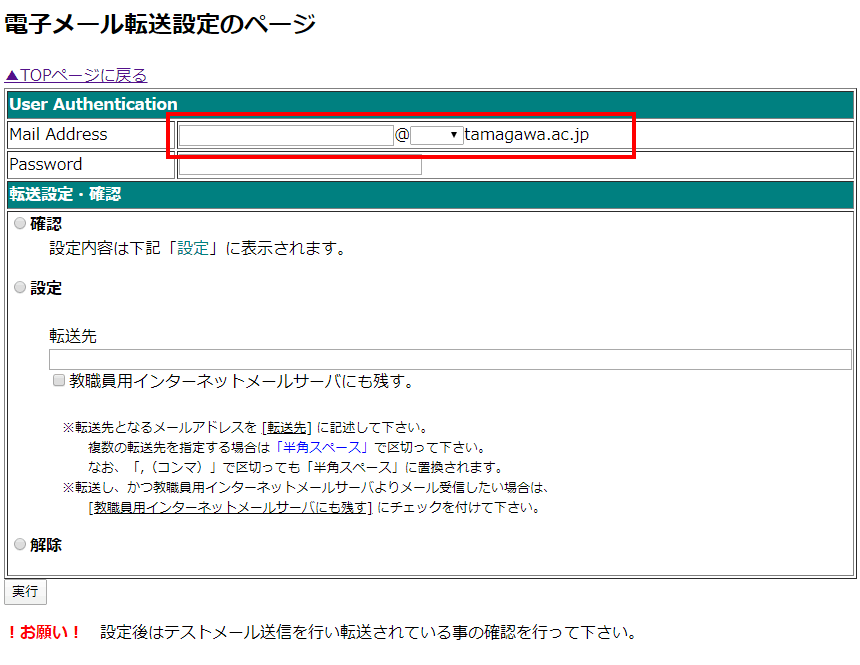
- Fill in your password.
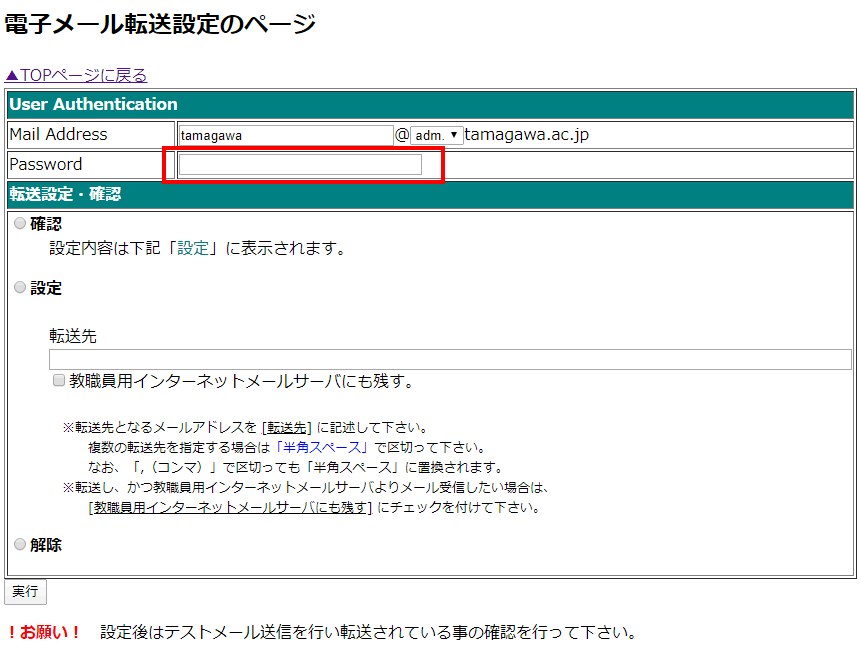
- When forwarding it, fill in the address in the forwarding destination and click "設定".
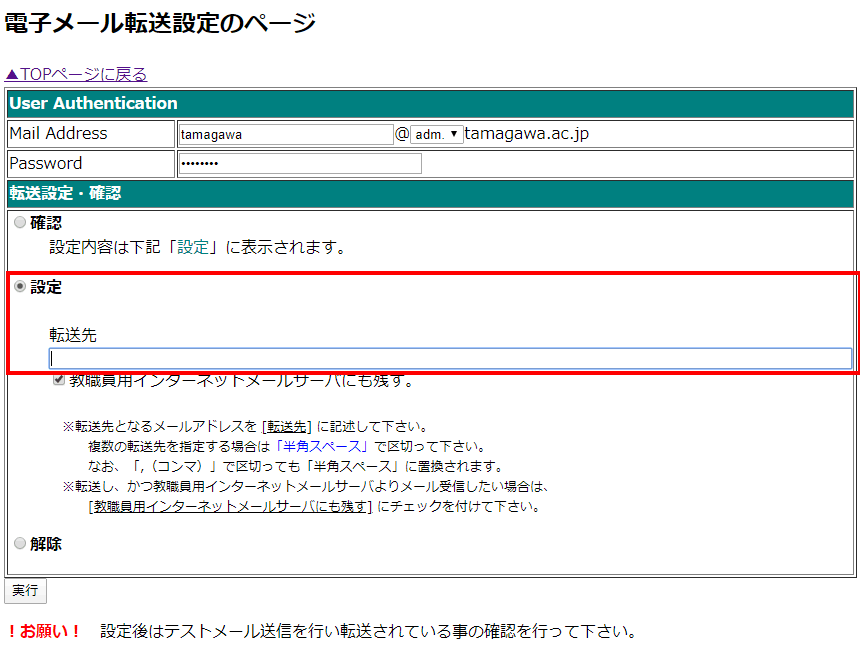
- Check on "教職員用インターネットメールサーバにも残す。" when you leave mail in the forwarding origin for this server.
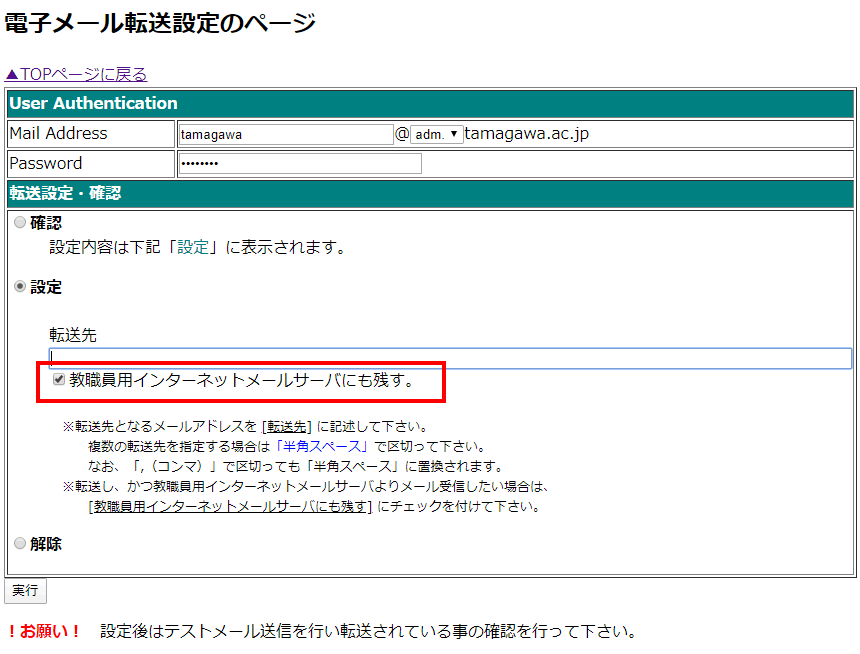
- Click "実行", and mail is forwarded.
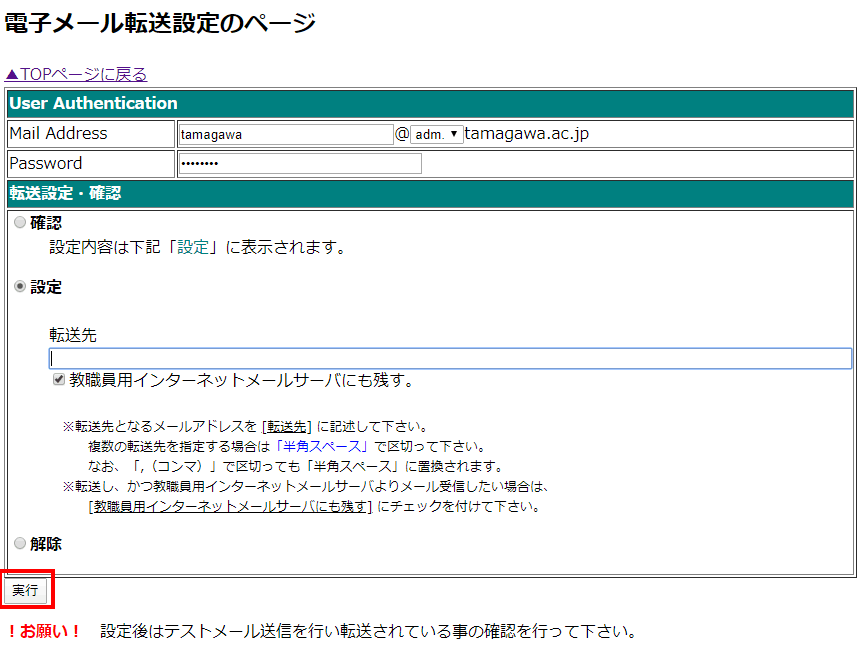
- Check "確認", if you want to confirm the present forwarding destination.
And click "実行".